What about registration questions in Zoom and Tixoom?
When selling tickets to my Zoom events using Tixoom, how can I ask attendees additional questions?

To make things easy for you, Tixoom lets you ask attendees additional questions as they buy tickets to your event. Head to the 'Questions' tab to get started. You can ask questions that are open, or require users to pick from a list of options - and you can choose whether it's mandatory to answer. You can see all the answers that attendees have given from the 'Attendees' tab in Tixoom for each event or bundle.
We recommend you do this instead of adding registration questions to your event in Zoom, as this makes participants' experience smoother.
If you're seeing a message in Tixoom that suggests removing questions you've previously set up in Zoom - here's how to do it!
Step 1: sign in to Zoom and head to the "Meetings" tab or "Webinars" tab depending on the event type.
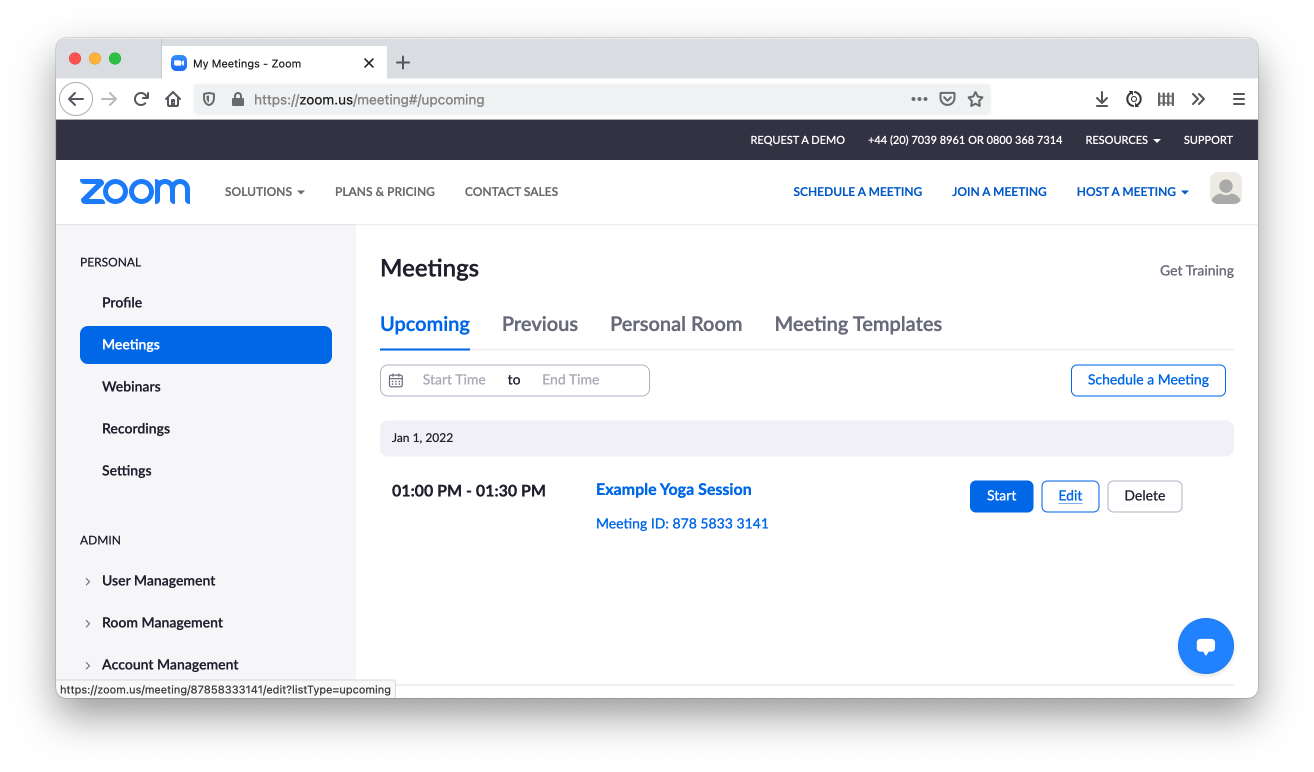
Step 2: click on the title of the event (not the 'Edit' button!) you want to update.
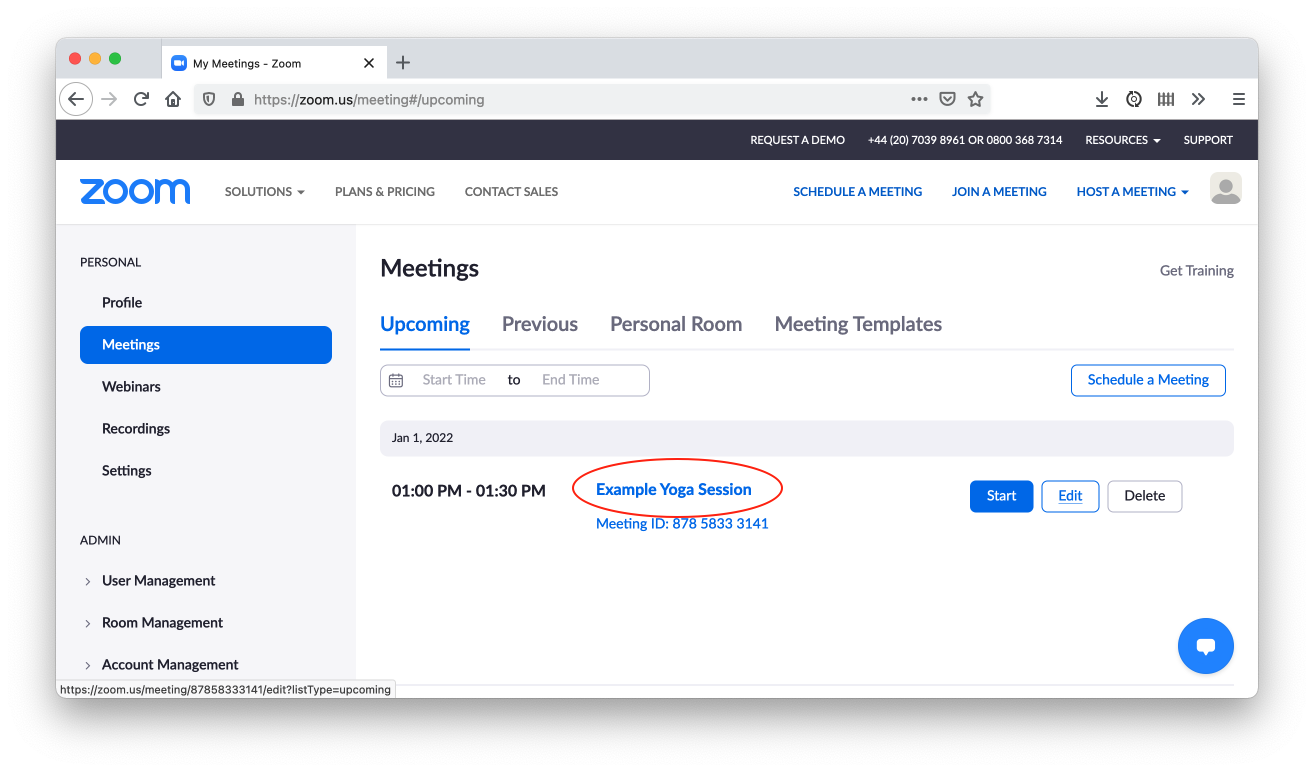
Step 3: scroll to the bottom of the page and you'll see a section marked 'Registration' - click the small 'Edit' link alongside 'Registration Options'
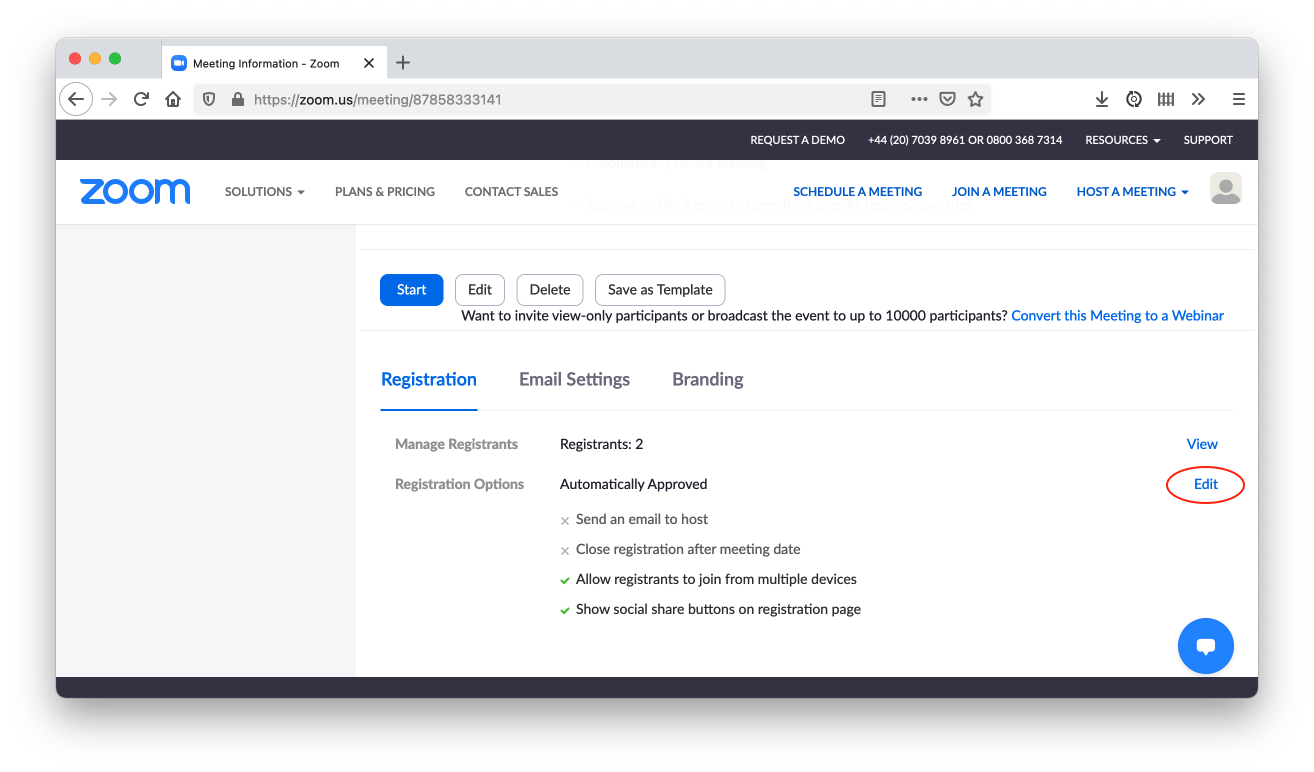
Step 4: click the 'Questions' tab and ensure that only 'Last Name' is ticked (this can't be un-ticked)
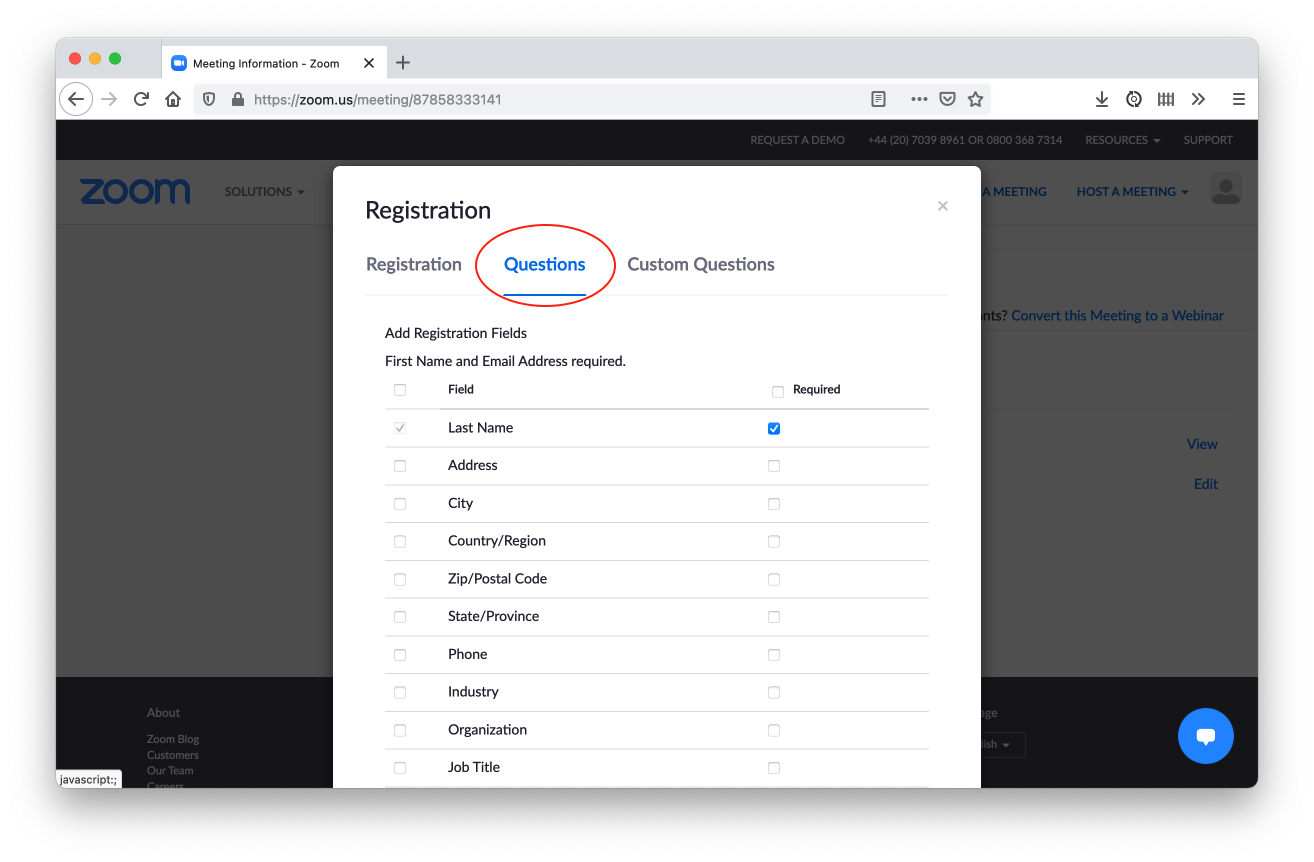
Step 5: click the 'Custom Questions' tab and remove any questions that have been added.
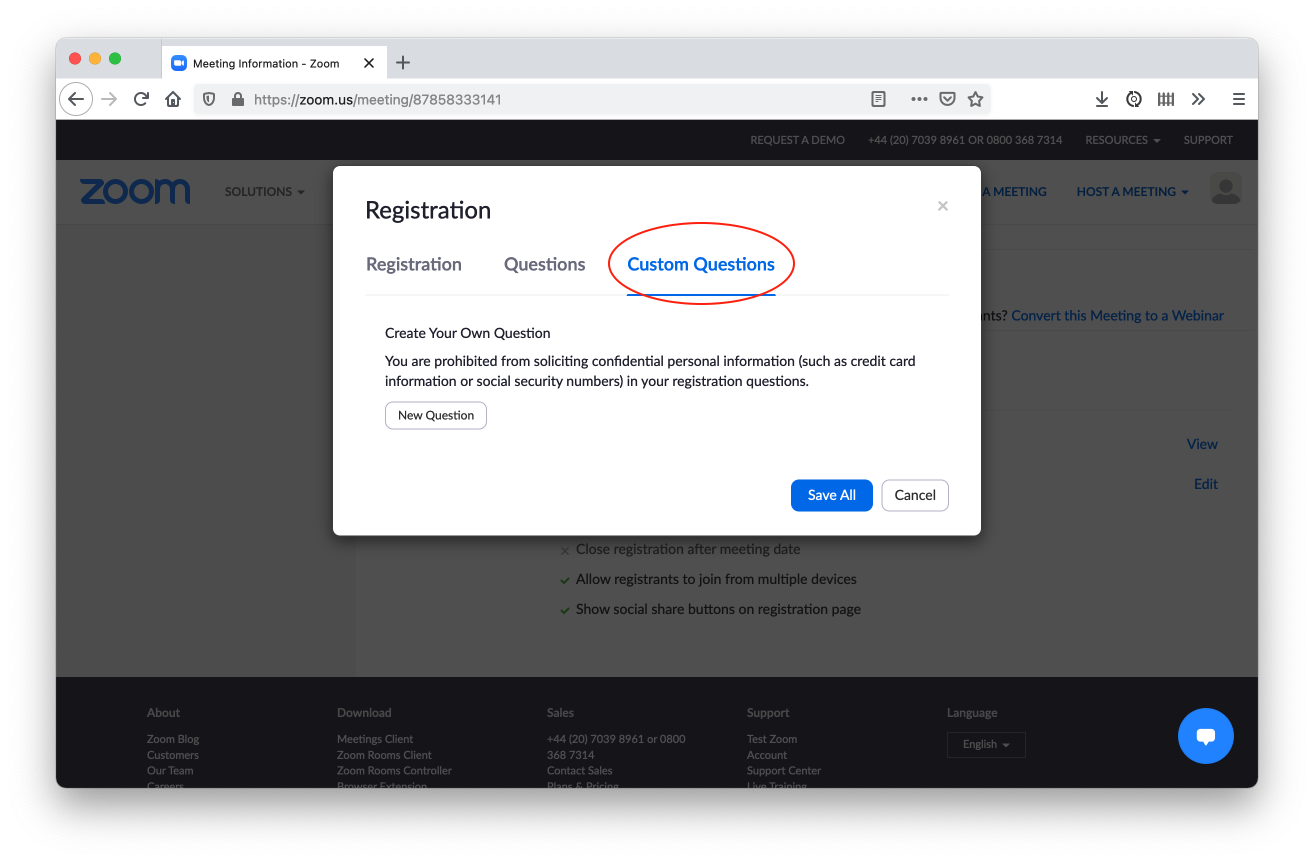
Step 6: you're done! Don't forget to add any questions you want to your Tixoom event from the 'Questions' tab. The answers your attendees provide to these will then be visible in the 'Attendees' tab in Tixoom.
Did this answer your question?
