Does Tixoom work for hybrid event tickets, with some attendees using Zoom and others attending in person?
Understand how Tixoom works for hybrid event ticketing, where some attendees will join using Zoom and others attending in person.

With the pandemic receding in some countries, event organizers have the difficult task of balancing a return to hosting live events in person.
Tixoom is ready to help you run your events as a hybrid with Zoom attendees and people attending in person.
We've built a new capability to use QR codes to allow easy checking of attendees' eligibility for events. Here's how it works:
Firstly, you need to configure your event to allow in person attendees. You can do that from the 'Events' tab either as you set up a new event from Zoom or by managing an existing event. Look out for the new switch highlighted here:
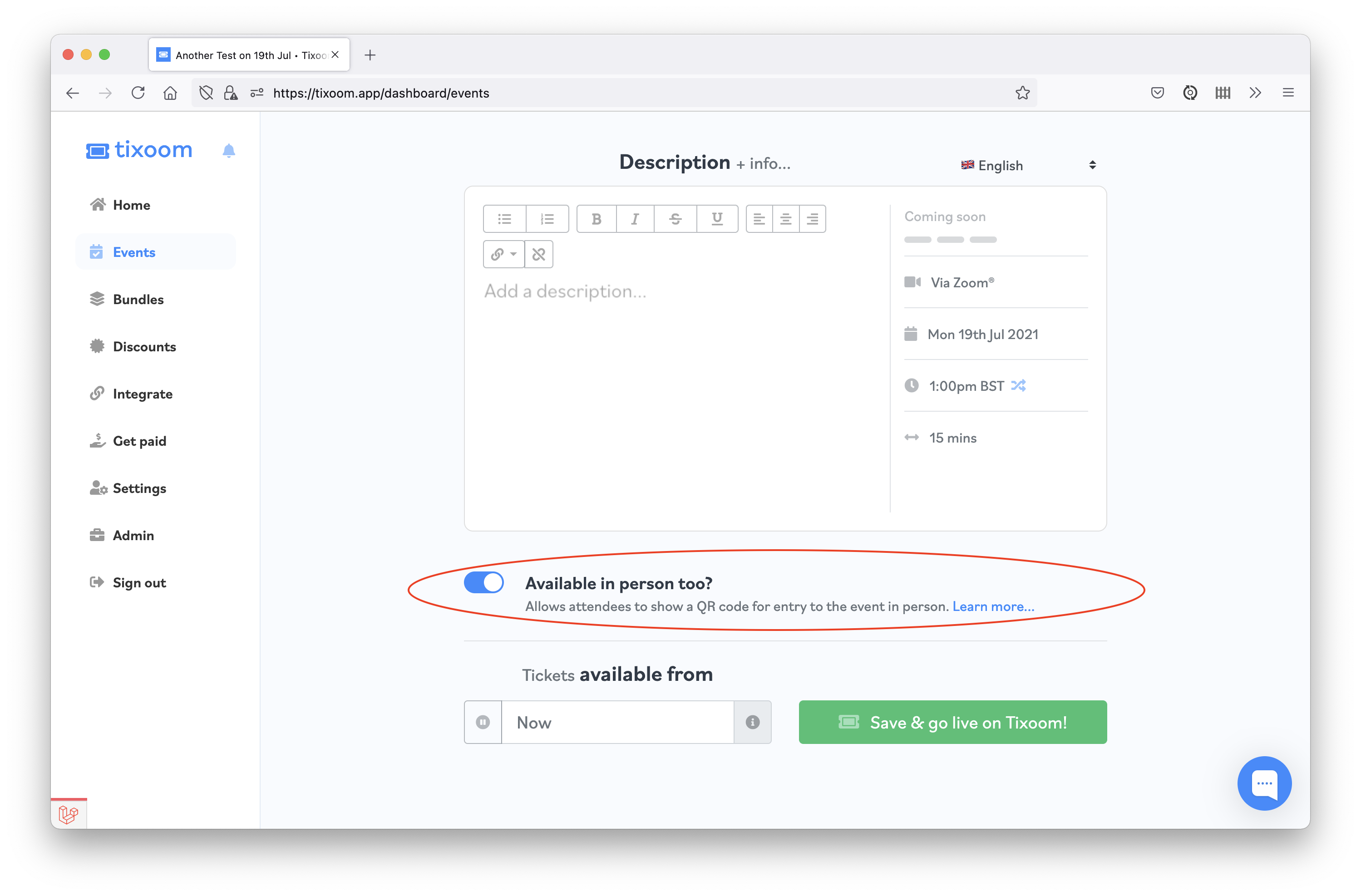
Once that's done, anyone who buys a ticket to your event will also be able to show a QR code for entry to the event. This appears on their 'My Tickets' page at https://tixoom.app/mytickets and it looks like this:
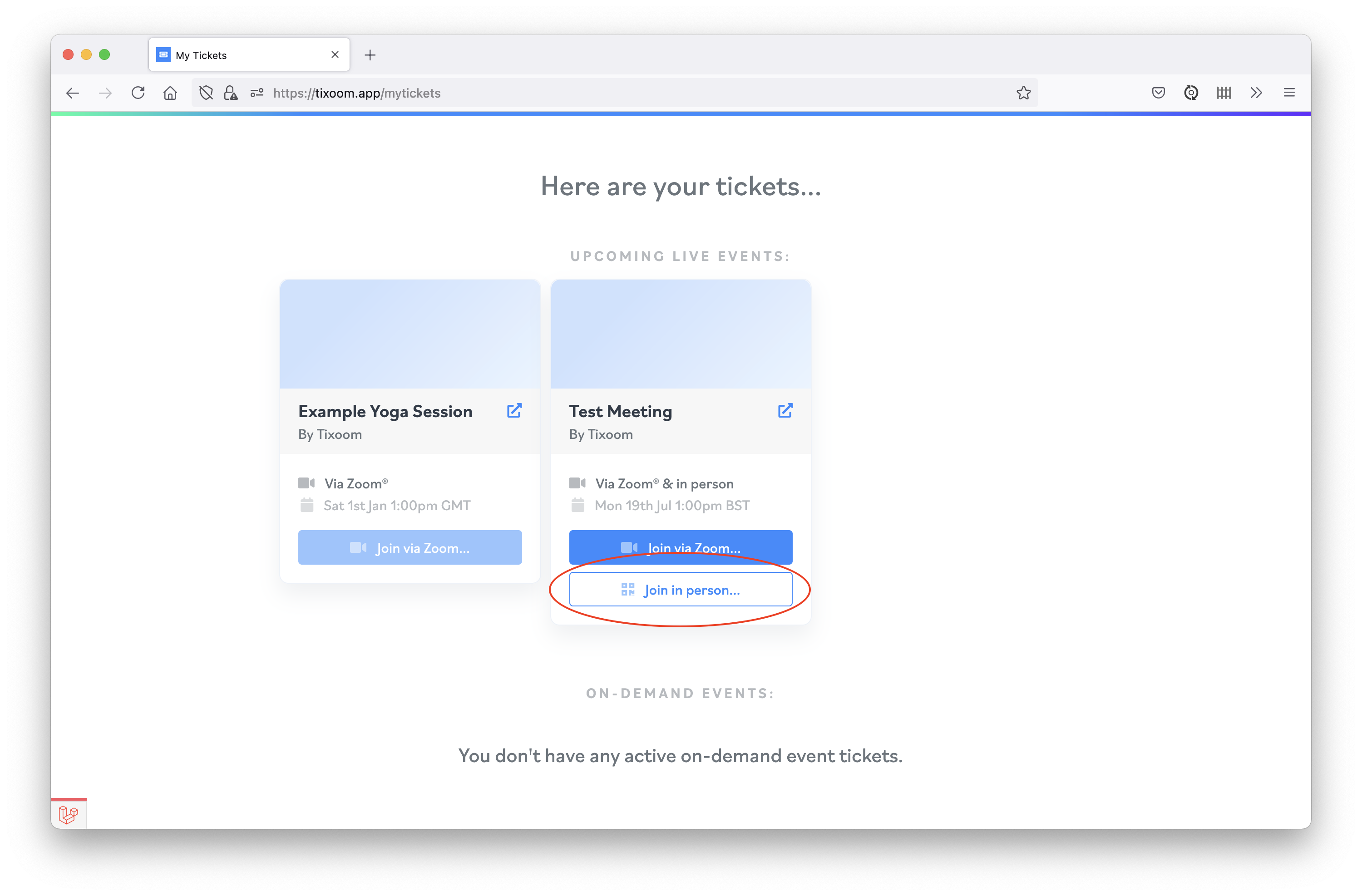
When they click that, or tap it on their mobile device, they'll see a unique QR code. This is what they'll need to show you when they attend the event in person.
As the event organizer all you need to do is sign in to Tixoom and click the 'Check in' tab on the side bar. You'll then be able to scan in attendees as they arrive - it's easiest to do that from a mobile device like a smartphone. Here's how:
Step 1: Head to the 'Check In' tab & click 'Request Camera Permissions' 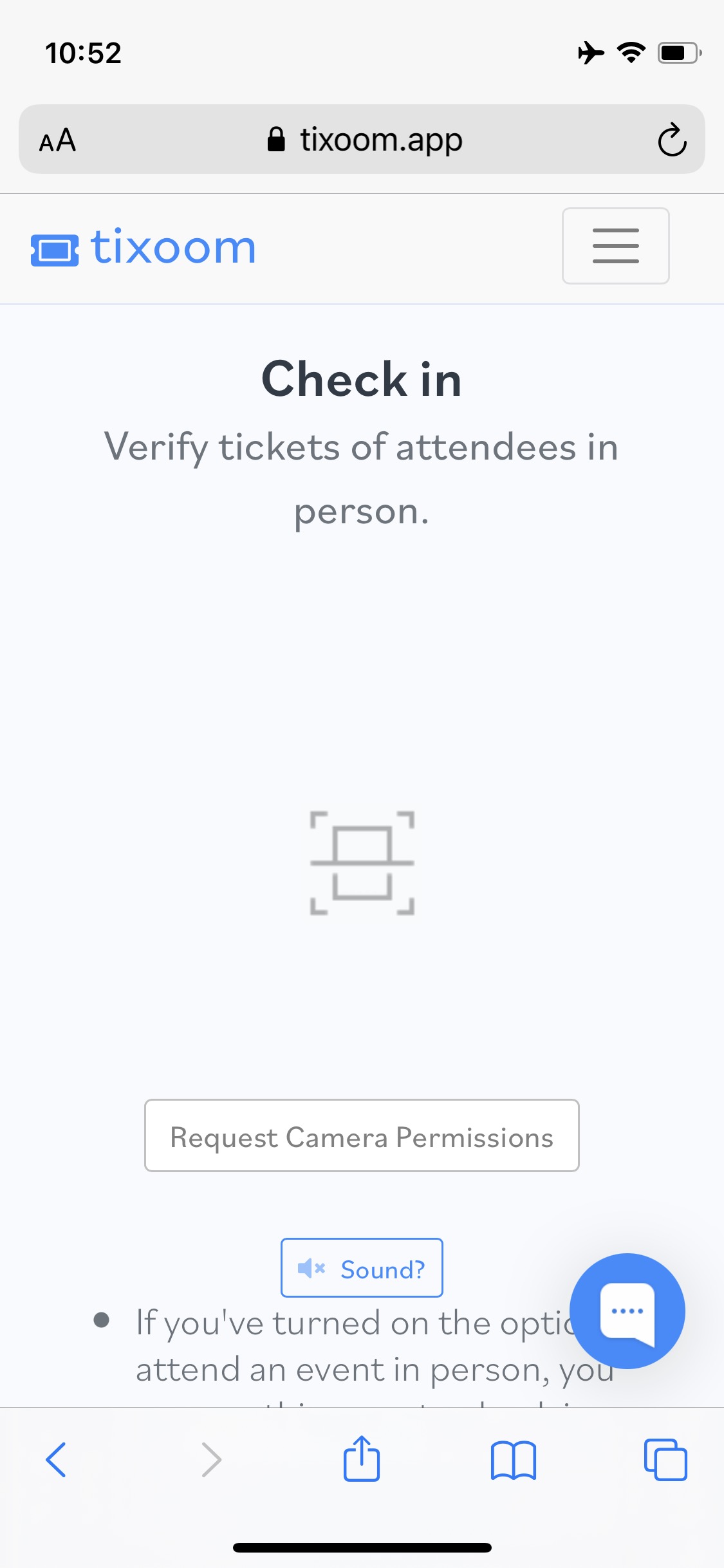 | Step 2: Grant permission to use the device's cameras for scanning attendees' QR codes 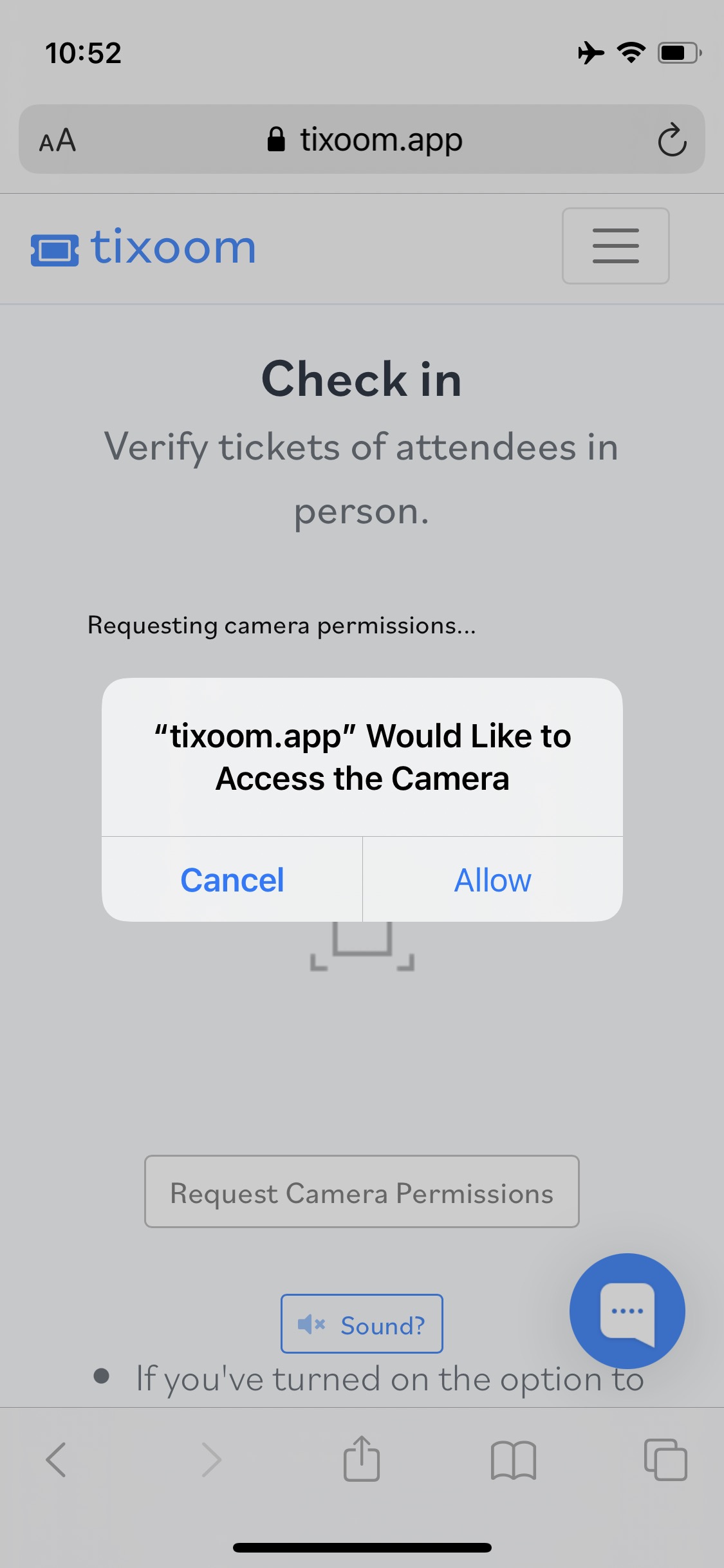 | Step 3: Choose a camera (typically the back camera) and click 'Start Scanning' 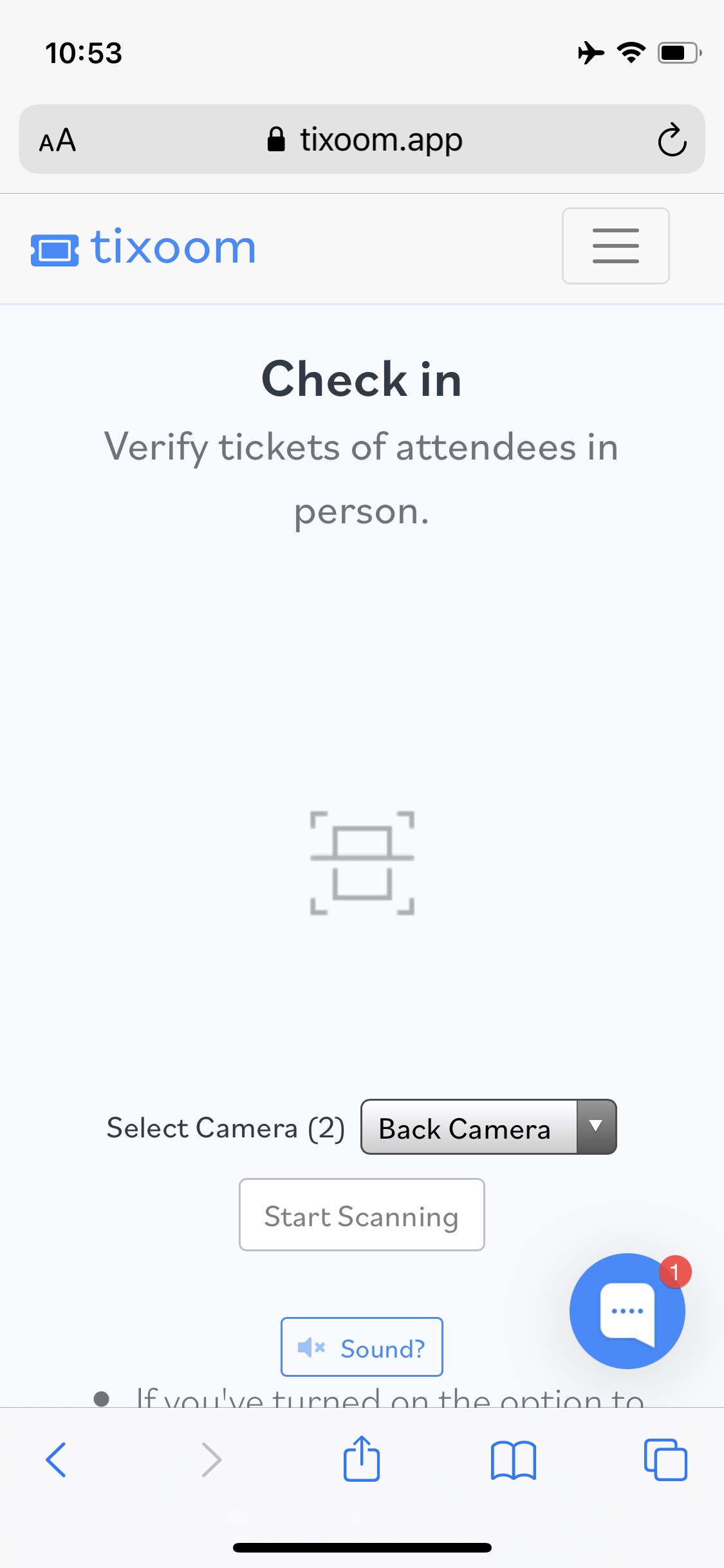 |
When you scan their QR code you'll see one of three responses from Tixoom:
■ Green All good - the attendee's ticket appears valid for entry to your event scheduled to be happening now or within 15 mins.  | ■ Amber The attendee has a valid ticket but they may already have used the ticket or the event might not have started yet. 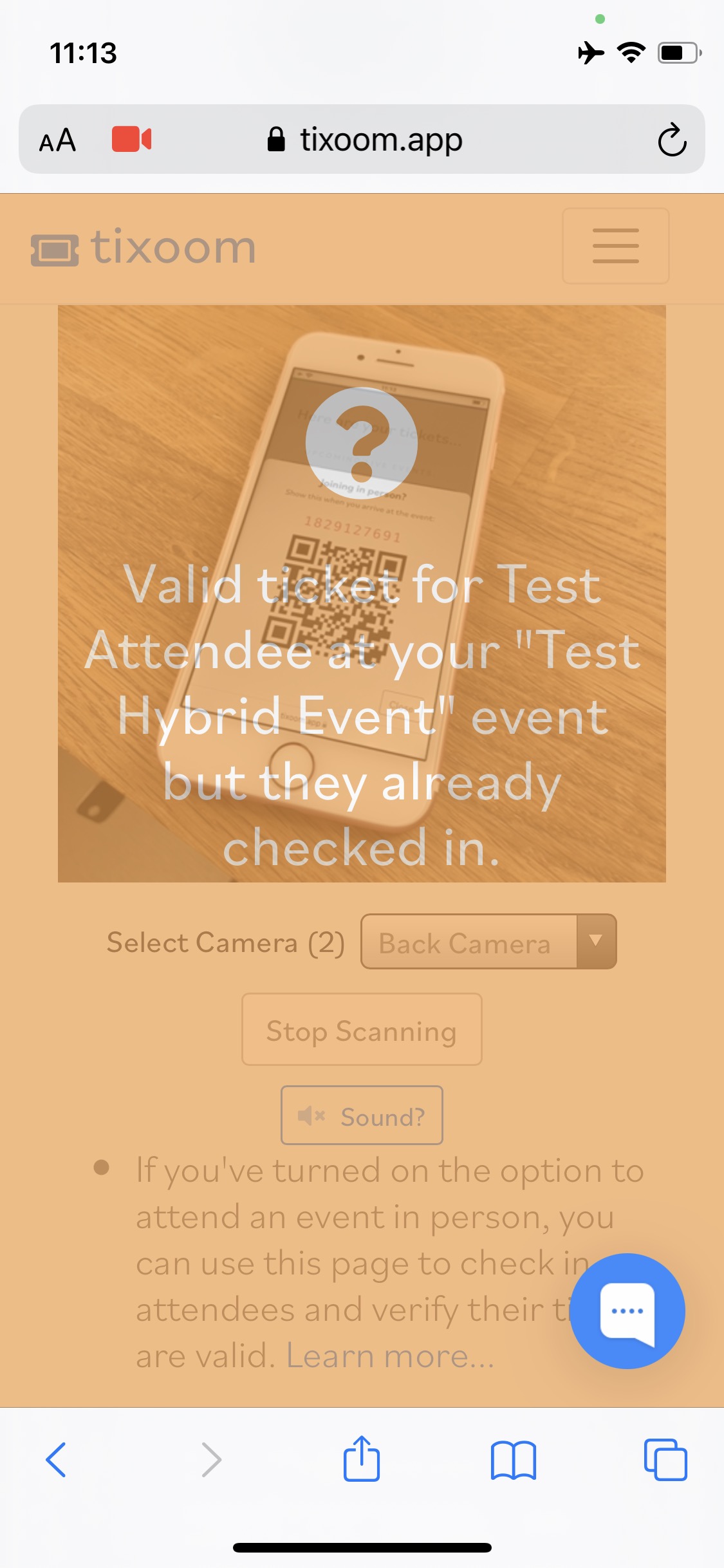 | ■ Red Beware! The QR code might not correspond to a valid ticket and the attendee might not have the right to attend the event. 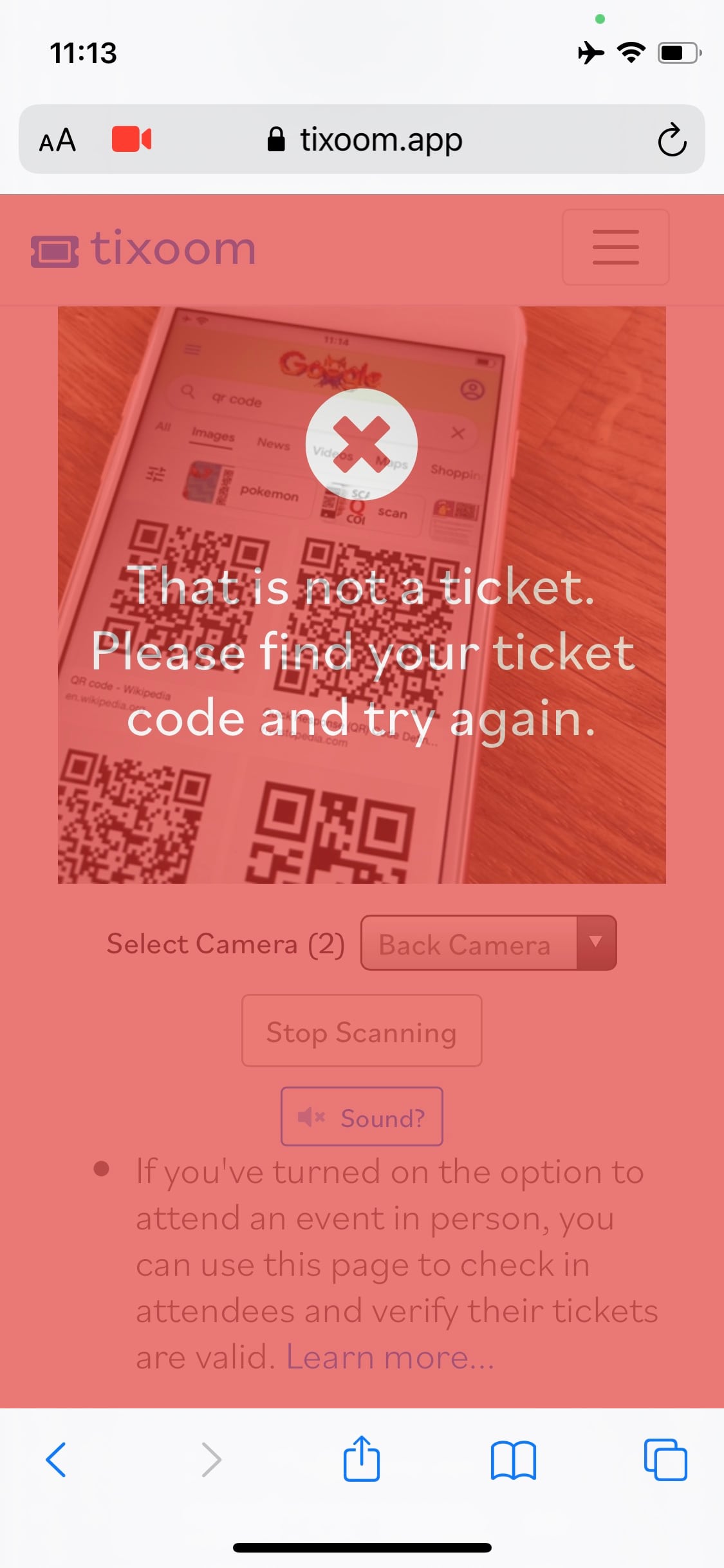 |
Sometimes your device might not have a camera or you might prefer to verify the ticket manually. You can do this by typing in the pink ticket code in the box provided on the 'Check In' tab as shown here on desktop or your mobile device:
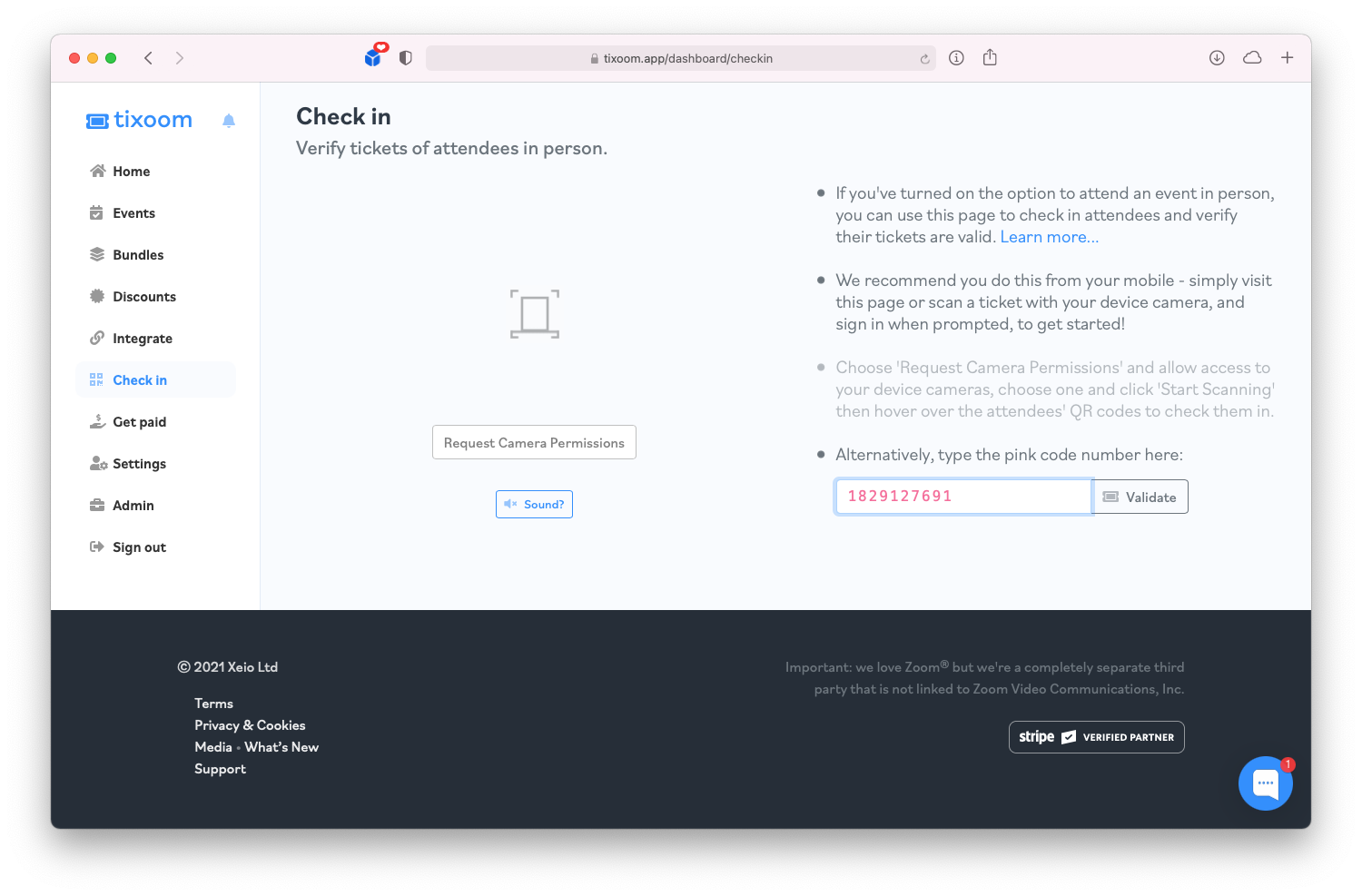 | 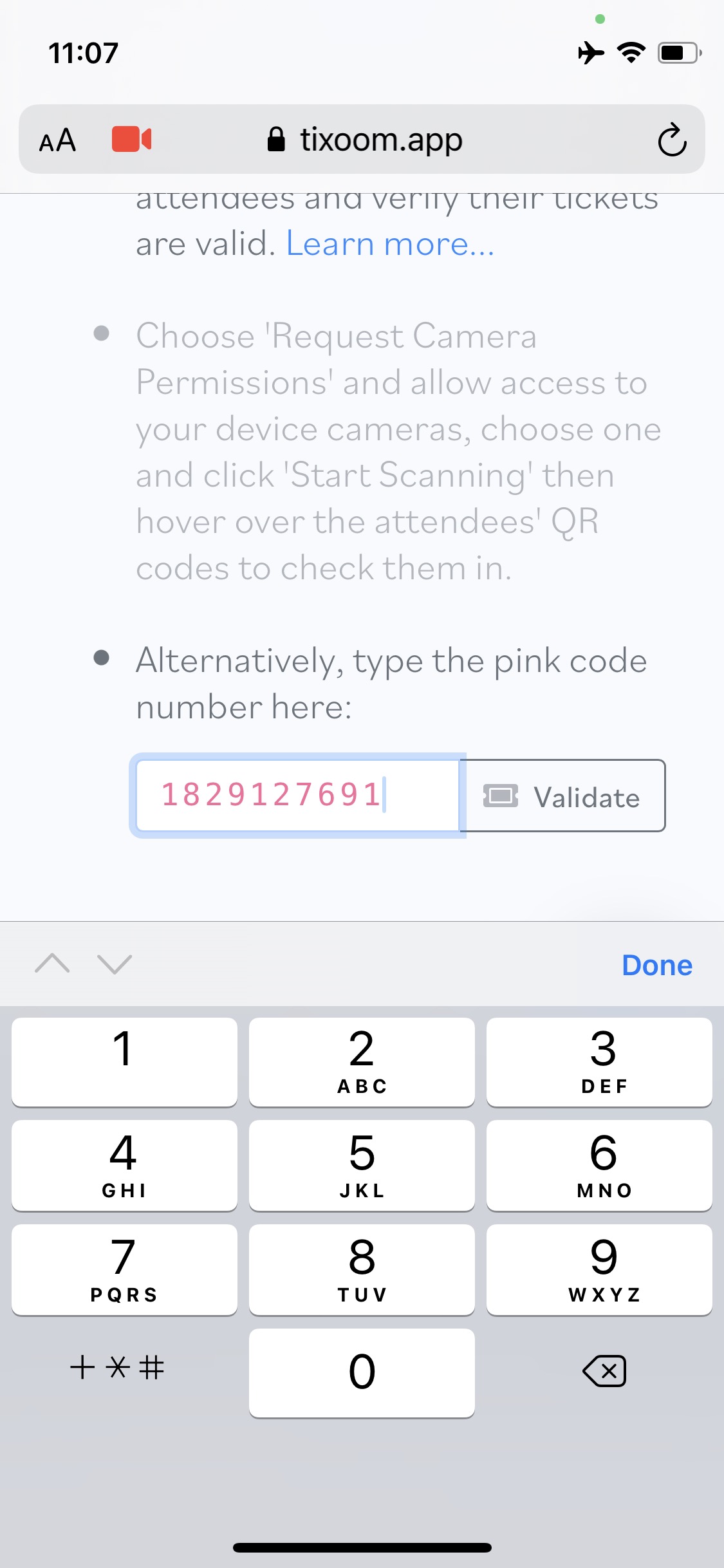 |
If you have any questions about this, simply reach out via live chat from your Tixoom dashboard. Good luck with your events, whether they're only through Zoom or you offer in-person attendance too.
Did this answer your question?
